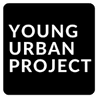Making infographics from scratch is a pain. You’ve got the data, maybe some rough ideas in your head, but turning that into something clean and visually appealing? That’s a whole other skillset. And unless you’re a pro designer, it usually ends up taking way more time than it should.
This is where AI infographic generator tools step in. They’re designed to cut down the effort by handling the messy parts of design for you, things like layouts, color matching, and even how to best visualize numbers. In short, they help non-designers create visuals that don’t look like they were made by non-designers.
Why does this matter? Because visuals are no longer just “nice to have.” Scroll through LinkedIn or Instagram, and you’ll notice how quickly your eyes land on clean graphics. A blog post, sales deck, or social campaign without visuals feels flat. AI-based infographic tools are catching on because they help people (marketers, educators, small business owners) push out professional designs without burning half the day in Canva or Illustrator.
Here’s what they really offer:
- Speed – Drafts come together in minutes, not hours.
- Consistency – Keep your brand colors, fonts, and style intact across all visuals.
- Smarter visuals – AI suggests charts or layouts that actually fit your data.
- Engagement – Infographics make complex stuff digestible, which means people stick around longer.
In a world where attention spans are shrinking, those four points alone explain why these tools are blowing up.
Table of Contents
Why Use AI Infographic Generator Tools for Your Content
The first reason is obvious: time. Traditional design tools give you full freedom, sure, but that freedom comes with endless tweaking. Want to line up a chart just right? That’s 20 clicks. Need to adjust fonts? Another half hour gone. With AI tools, the draft is ready almost instantly, and you only step in to polish.
Then there’s branding. If you’ve ever worked on multiple campaigns, you know how easy it is for visuals to start looking inconsistent. AI tools can lock in your brand kit, colors, logos, fonts, so even if different team members are making content, it all looks cohesive.
And don’t overlook data. Upload a spreadsheet, and instead of staring at rows of numbers, the tool spits out a polished bar chart or pie chart that makes sense visually. That alone can save hours, especially for marketers who rely on reports and performance breakdowns.
A few quick wins worth noting:
- Better engagement: clean infographics get shared more than walls of text.
- Less effort: even non-designers can create content that looks pro.
- Flexibility: good for social posts, ads, reports, or even internal dashboards.
The shift is clear: businesses are realizing that designing visuals manually is overkill when tools exist to automate the heavy lifting. It’s not about replacing creativity; it’s about speeding up the grunt work so you can focus on the message.
Key Features to Look for in AI Infographic Generator Tools
When you’re comparing these tools, don’t just look at the fancy marketing page. Pay attention to how it actually feels when you use it. A lot of platforms promise the world, but if the basics aren’t smooth, you’ll end up frustrated and back on Google looking for another option.
A few things really stand out:
1. Ease of use
If you open the tool and feel lost, that’s a red flag. The best ones are almost self-explanatory: you drag, you drop, you swap text or icons. Done. If it feels like you need a crash course just to make a simple chart, skip it.
2. Design suggestions
Starting from scratch is the hardest part. Good tools throw some layouts or color options at you right away. Even if you don’t use them exactly, it gives you a head start instead of staring at a blank screen.
3. Branding options
This one’s big. If you’ve got brand colors or specific fonts, you don’t want to reapply them every time. Look for a tool that saves your kit and keeps everything consistent without you thinking too much about it.
4. Charts and graphs
Infographics are often about making numbers less boring. Upload a spreadsheet and, ideally, the tool should spit out a few chart options that actually make sense. If you have to fight with formatting, it kind of defeats the purpose.
5. Export choices
Social post? PDF report? Maybe an interactive version for a website? The more formats you can export in, the more useful the tool becomes.
6. Team features
If you’re solo, you can skip this. But if you’re in a team, being able to collaborate inside the tool is a lifesaver. Real-time edits, comments, and version history beat endless email threads any day.
At the end of the day, it’s less about which tool has the longest feature list and more about how it fits your workflow. Some people care most about speed, others about customization. You’ll know when you’ve found the right one because it makes the process feel lighter, not heavier.
Also Read: Top Online Reputation Management (ORM)Tools
Best AI Infographic Generator Tools
There are a lot of tools popping up right now, and honestly, it can get overwhelming. Some promise speed, others give you every customization option under the sun. The reality is, not all of them are equal, and the “best” one really depends on what you need. I’ve rounded up the platforms that keep coming up in conversations and from my own digging around.
1. Canva AI
Canva is still the go-to for most people. The reason’s simple: it’s easy. Their AI features now make things even faster, you can throw in text, and it’ll suggest layouts, color combinations, even entire designs.
- Huge library of templates (infographics included).
- Brand kit saves your fonts and colors.
- Works well for teams, commenting and collaboration is smooth.
- Plenty of export options (PNG, PDF, MP4, whatever you need).
The free version is enough for starters. But if you’re serious about content output, Canva Pro unlocks way more templates and brand control.
2. Venngage
This one is less “general design” and more built for infographics specifically. It’s a favorite for businesses, schools, and marketing teams.
- Smart editor that adapts templates based on your content.
- Accessibility features (WCAG compliant), which is rare but important.
- Strong set of icons, charts, and visuals.
- Collaboration tools for teams.
The pricing starts lower than Canva, but some advanced features sit behind paywalls. Where Venngage really shines is making reports and educational visuals that look polished but don’t take forever to put together.
3. Piktochart AI
If you live in spreadsheets, this is your tool. Piktochart focuses on turning raw data into clean, shareable graphics. It’s fast, like, you can upload a document and get a finished draft in under 10 seconds.
- Upload files (PDF, DOCX, TXT) and get instant visuals.
- Data connects directly from Excel/Google Sheets.
- AI outlines your content, saving you from messy drafts.
- Exports nicely into smaller graphics for social media.
There’s a free plan with credits, but the Pro plan ($14/month) makes more sense if you’re doing this often.
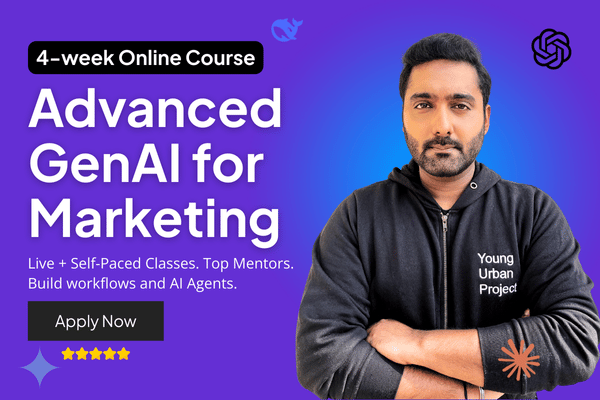
Apply Now: AI Marketing Course
4. Visme AI
Visme is sort of the “all-in-one” player here. You can make infographics, but also presentations, documents, and interactive stuff. So if you need variety, this is a strong pick.
- AI design generator for different project types.
- Interactive elements (hover effects, animations).
- Text-to-speech and AI writing support built in.
- Great library of templates and customization.
It’s pricier (around $25/month for Pro), but the depth makes up for it if you’re creating more than just infographics.
5. Infogram
This one is for the data nerds. If your job is presenting statistics, dashboards, or maps, Infogram is built for you.
- 35+ chart types and 800+ map templates.
- Auto-updates from live data sources.
- Works with databases like MySQL and spreadsheets.
- Can export as interactive or even MP4 video formats.
It’s less about flashy marketing graphics and more about serious data storytelling.
6. Napkin AI
Napkin is kind of a hidden gem. It’s not overloaded with features, but that’s the point, it turns text into simple, clean visuals fast. Great for storytelling or quick social posts.
- Minimalist designs that focus on clarity.
- Real-time team collaboration with “Teamspace.”
- Supports 60+ languages.
- Easy exports into PPT, PNG, and more.
There’s a free plan, but usage is capped. Perfect if you want to create professional slides or short insights without fiddling around too much.
7. Text2Infographic
This one’s even more streamlined. Drop in text, a URL, or upload a file, and it spits out an infographic. No frills, but it works.
- Supports multiple languages.
- Lets you adjust fonts, colors, logos.
- Good for quick social media visuals.
- Runs on a credit-based system (you buy credits for each use).
Not as flexible as Canva or Visme, but if speed matters, it’s solid.
8. Microsoft Copilot Create
If you’re already using Microsoft 365, Copilot’s infographic creator is worth a look. It integrates directly with Office apps, which makes it great for enterprise teams.
- Multiple infographic styles (timelines, process charts, stats).
- Brand kit integration for consistency.
- Strong security and compliance features (important for enterprise).
- Built right into the tools you’re probably already using.
Pricing depends on your Microsoft plan, but it’s part of the Copilot suite.
9. Adobe Express
Adobe’s lightweight design tool with AI features. It’s faster than Illustrator or Photoshop but still has that professional polish.
- AI suggestions for layout and color.
- Stock images and templates from Adobe.
- Easy export options.
- Works with Creative Cloud if you want to go deeper.
There’s a free plan, with premium at around $10/month.
10. Infografix
This one stands out because it’s completely free and doesn’t even ask you to sign up. No strings attached.
- Works on desktop and mobile browsers.
- Backed by Azure AI for content suggestions.
- Lots of fonts and simple templates.
- Great for timelines and process visuals.
If budget is your concern, this is a no-brainer starting point.
Also Read: 30 Keyword Research Tools for Every Use Case
A Few Others Worth Mentioning
- VisualAI Studio – Industry-focused templates.
- AI-DesignPro – Good for optimizing layouts quickly.
- Edraw.AI – Cloud-based with deep customization.
- NoteGPT Infographic Generator – Free and simple, no sign-up required.
Choosing the Right Tool
Here’s the thing: no tool is perfect for everyone.
- If you’re brand new, Canva or Piktochart is the easiest place to start.
- If you need something professional for reports, Venngage or Visme is stronger.
- If you care mostly about numbers, Infogram is your friend.
- Quick social content? Napkin or Text2Infographic.
- For big organizations already on Microsoft or Adobe, stick with Copilot Create or Adobe Express.
At the end of the day, the best AI infographic generator tool is the one you’ll actually use. If it makes your work lighter, faster, and cleaner, then it’s doing the job.
Tips for Creating High-Impact Infographics with AI Tools
The tool will give you a head start, but the magic isn’t in clicking “generate” and walking away. The real difference comes from how you shape it after. A few things I’ve learned the hard way:
- Keep the data short and to the point. Too many numbers and people switch off. Pick the ones that actually move the story forward.
- Stick to your colors. Sure, the tool might throw a funky palette at you. Looks nice, but if it doesn’t match your brand, it’ll feel off.
- Don’t just accept what AI gives you. Use the layout as a base, then move things around, swap icons, play with the text. Make it yours.
- Resize for where it’s going. What looks great on your laptop can be unreadable on Instagram. I’ve seen this mistake too often, always check mobile.
- Try a few versions. Sometimes a different template gets way more traction than the one you thought was best.
Also Read: Top Lead Generation Software
Common Mistakes to Avoid When Using AI Infographic Generators
Even with the best tools, you can mess it up. Happens all the time. These are the ones I see most:
- Leaving the template untouched. Everyone can spot a stock template. Add some flavor. Change the fonts. Switch up the icons.
- Writing too much. Infographics are supposed to be visual. If it’s just text with a few shapes, it’s not doing the job.
- Forgetting mobile. Half your audience is scrolling on a phone. If they can’t read it, it’s wasted.
- Trusting the numbers blindly. Just because it looks polished doesn’t mean the data’s right. Double-check before you hit publish.
Also Read: Best SMS Marketing Software Tools
How to Pick the Right AI Infographic Tool
Honestly, there’s no single “best” tool. It depends on what you’re trying to do, and how much time (and money) you want to put into it. I’ve bounced between Canva, Piktochart, and even some smaller ones just to see what sticks. A few things that make the choice easier:
- Think about your use case. Are you making quick social posts? Or detailed data-heavy reports? Canva is easy for the first, Infogram nails the second.
- Ease of use matters. If you have to watch a 20-minute tutorial before you can move a shape, that tool’s probably not for you.
- Pricing adds up. Pricing adds up. Free plans are tempting, but credits run out fast. Many users learn the hard way that a “free” plan can cut them off mid-project.
- Collaboration. If you’re working with a team, pick something with real-time edits and comments. Saves a lot of back-and-forth emails.
Also Read: Top Marketing Planning Software Tools
Conclusion
Infographics aren’t just “nice-to-have” anymore, they’ve become one of the quickest ways to grab attention and explain things clearly. The good news is, you don’t need to be a designer to make them look sharp. With AI infographic generators, most of the heavy lifting is done for you. Still, the best results come when you tweak the designs, add your brand flavor, and keep the content simple. Whether you’re creating something for social, a client presentation, or a big report, there’s a tool out there that’ll fit your needs without draining your time. Try a couple, figure out what feels right, and let the tech speed things up while you focus on telling the story.
FAQs: AI Infographic Generator Tools
What’s the best AI infographic generator for beginners?
Canva and Piktochart are usually the easiest to start with. Both give you ready-to-use templates and simple drag-and-drop tools, so you don’t get stuck staring at a blank canvas.
Are AI infographic tools free to use?
Most offer free plans or trials, but they come with limits, like watermarks or fewer templates. If you’re making infographics regularly, a paid plan usually saves you headaches.
Can these tools create interactive infographics?
Yes, some of them can. Visme and Infogram are two that let you add things like hover effects, tooltips, and clickable elements for a more engaging experience.
How reliable are AI-generated visuals for data accuracy?
The design part is solid, but you still need to double-check your numbers. AI can format charts and graphs quickly, but it won’t catch if your dataset has errors.
Do AI infographic tools work with social media?
Most of them do. You can export infographics in the right sizes for Instagram, LinkedIn, or Facebook, and a few even have built-in sharing options.